
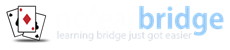

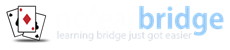
THE USERNAME OR PASSWORD IS INCORRECT
STEP 1. First try resetting your password.
Go to the Log In page and select 'Get New Password'. You will receive an email with a link to reset your password.
STEP 2. If you still get the error message 'The user name or password is incorrect' make sure to do the following:
1. Tap at the END of whatever is in the username box and press the backspace key to delete it completely.
2. Do the same with the password box.
3. Then enter the correct log in details.
4. If your Ipad asks if you want to save the password details, select 'Yes'.
CAN'T GET PAST THE LOG IN PAGE
If the log in page is just redisplayed again and again with NO message about incorrect password this is because cookies are being blocked.
This can sometimes happen if you have recently applied an Apple iOS update on your Ipad.
To solve the problem please follow these steps:
1. Go to Ipad Settings.
2. Select 'Safari' in the left hand column.
3. Look for 'Privacy and Security' in the right hand column.
4. Make sure that 'Block All Cookies' is switched off. See Picture
WHY DO I HAVE TO LOG IN EVERY TIME?
REASON 1 - Safari is in 'Private' browsing mode.
You can tell if Safari is in private browsing mode by the fact that address bar at the top of the screen is a very dark grey colour (instead of the normal light grey).
To change back from private browsing mode to normal browsing mode:
1. Tap on the two overlapped squares at far right of the address bar.
2. Tap on the word 'Private' then tap 'Done'.
The address bar will now revert to normal light grey colour and log in will now be remembered as before.
REASON 2 - Some Safari settings have changed.
This can sometimes happen if you have recently applied an Apple iOS update.
To solve the problem please follow these steps:
1. Go to Ipad Settings.
2. Select 'Safari' in the left hand column.
3. Look for 'Privacy and Security' in the right hand column.
4. Make sure that 'Block All Cookies' is switched off. See Picture
5. Go back to 'Safari' settings.
6. At bottom of right hand column select 'Clear History and Website Data' and select 'Clear'.
You may also need to recreate the No Fear Bridge short cut icon on your desktop. First delete the current icon then follow the steps below to recreate the icon.

1. Open Safari browser and log in first, so that you are located at the No Fear Bridge members home page.
2. At the very top of the Ipad screen, tap the up arrow (shown right).
3. Then select 'Add to Home Screen.'
If you are still having to log in after applying the solutions above AND the log in or password boxes are NOT empty. Follow the steps below:
1. Tap at the END of whatever is in the username box and press the backspace key to delete it completely.
2. Do the same with the password box.
3. Then enter the correct log in details.
4. If your Ipad asks if you want to save the password details, select 'Yes'.
TOO MANY REDIRECTS
REASON 1 - This can happen if you have recently applied an Apple iOS update on your Ipad.
To solve the problem please follow these steps:
1. Go to Ipad Settings.
2. Select 'Safari' in the left hand column.
3. Look for 'Privacy and Security' in the right hand column.
4. Make sure that 'Block All Cookies' is switched off. See Picture
5. Go back to 'Safari' settings.
6. At bottom of right hand column select 'Clear History and Website Data' and select 'Clear'.
REASON 2 - The 'current date' setting on your Ipad is incorrect.
To update the date please follow these steps:
1. Go to Ipad Settings.
2. Select 'General' in the left hand column.
3. Select 'Date and Time' in the right hand column.
4. Tap on the date shown and correct it to today's date.
5. Check that your 'Time Zone' is correct.

1. Open Safari browser and log in first, so that you are located at the No Fear Bridge members home page.
2. At the very top of the Ipad screen, tap the up arrow (shown right). ![]() .
.
3. Then select 'Add to Home Screen.'
If your log in problem is not solved here don't hesitate to contact us and our friendly helpdesk team will help you get logged in.
Please include as much detail as possible to help us resolve your problem as quickly as we can.
We reply to all emails within 24 hours, usually much sooner. If you haven't had a reply within 24 hours please contact us again in case we did not receive your first email.